Create a Blacklist
My Blacklists allows you to block a beneficiary by adding any of the information: mobile number, email ID, UPI VPA, and bank account. Once you login to the Payouts dashboard using your credentials, navigate to Payout Protect > My Blacklists.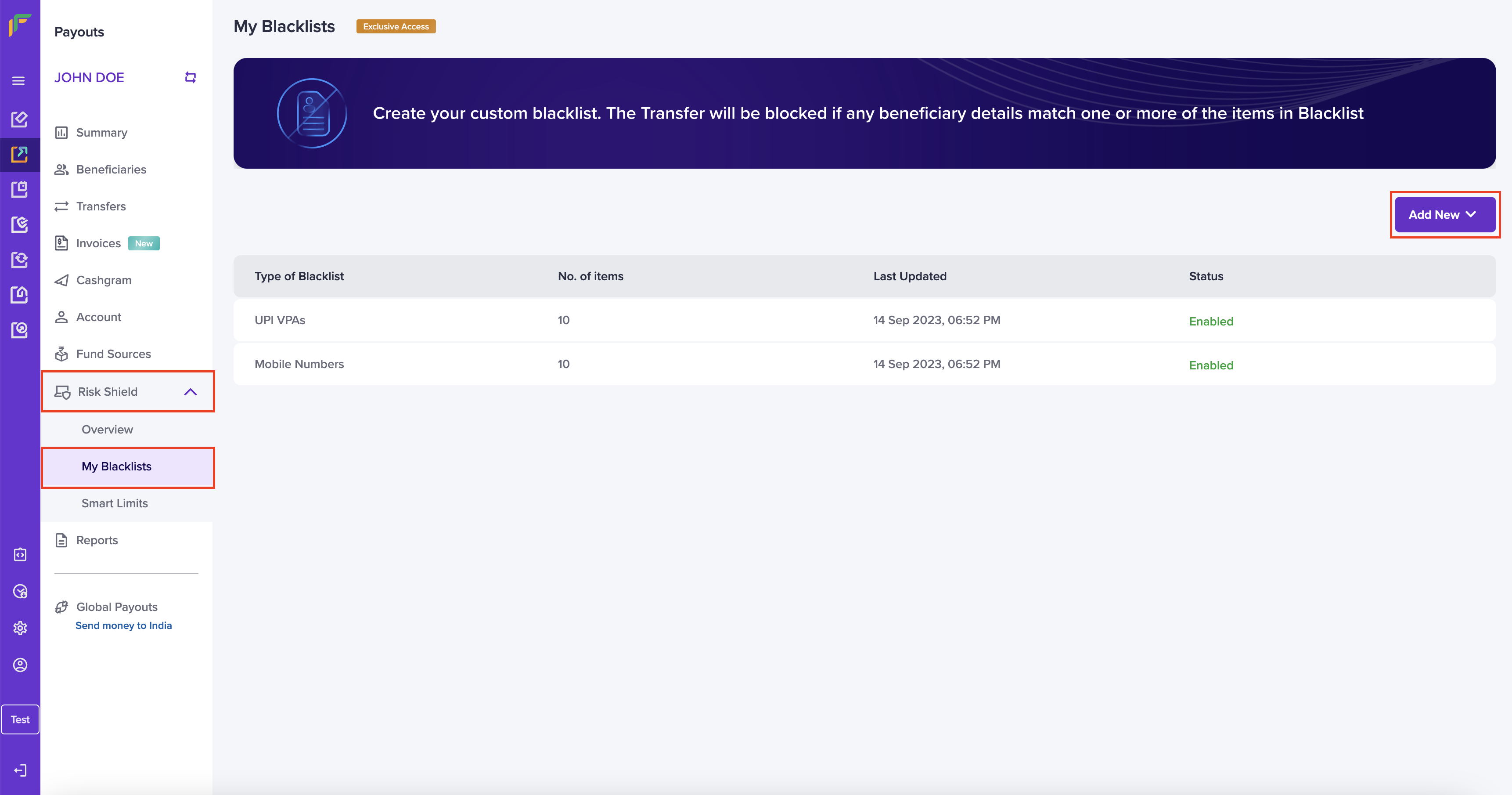
Block a Beneficiary Using Mobile Number
Follow the instructions below to block a beneficiary using the beneficiary’s mobile number:- Add New - Click the dropdown list and choose Mobile Number.
- Fill in the following information in the Add Mobile Number to Blacklist popup:
- Single Mobile Number - Enter the mobile number in this field.
- Multiple Mobile Number - Download the sample file, enter the mobile numbers as per the format, and upload the file.
- Click Add Now.
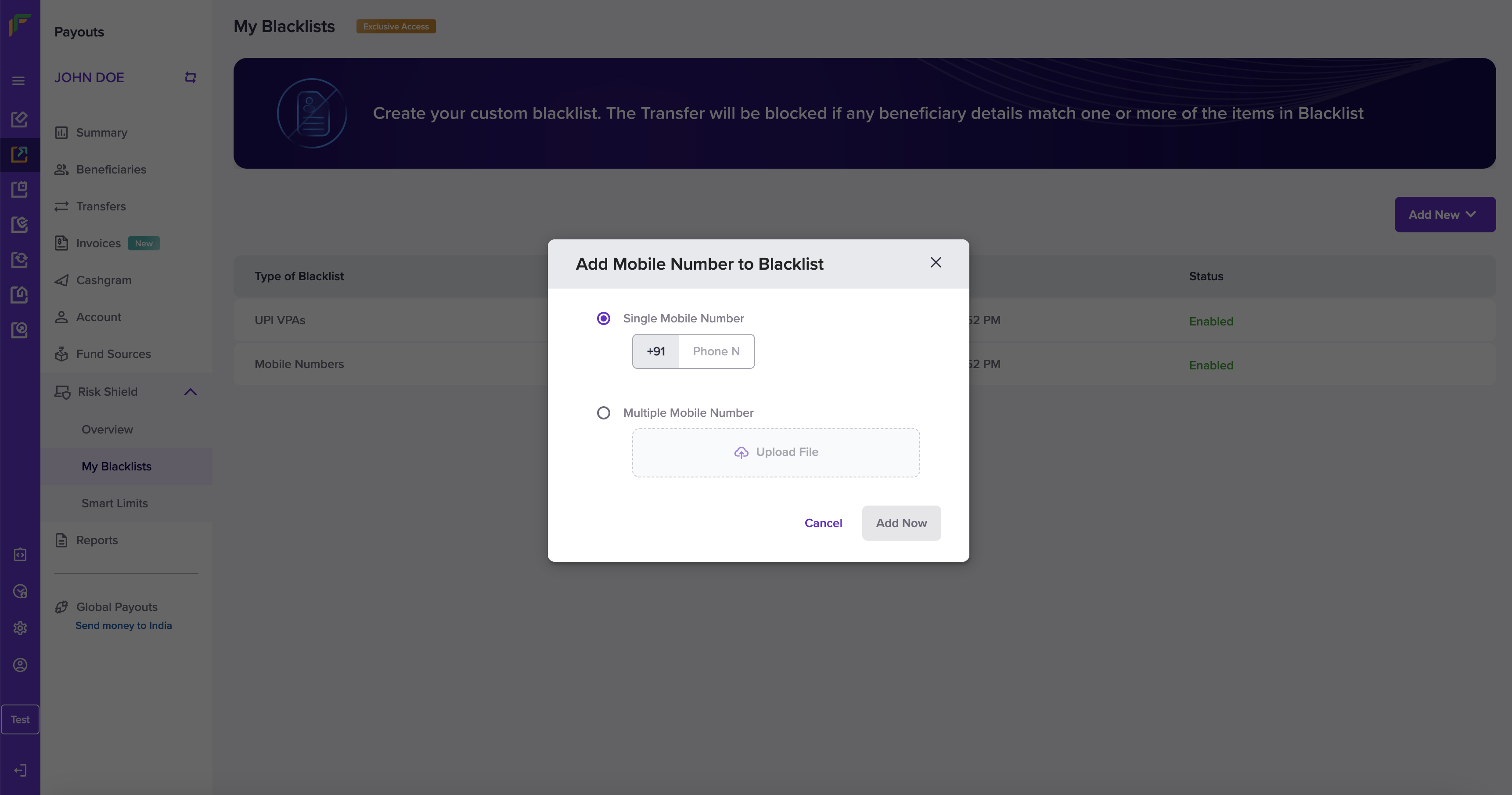
Block a Beneficiary Using Email ID
Follow the instructions below to block a beneficiary using the beneficiary’s email ID:- Add New - Click the dropdown list and choose Email ID.
- Fill in the following information in the Add Email ID to Blacklist popup:
- Single Email ID - Enter the email ID in this field.
- Multiple Email ID - Download the sample file, enter the email IDs as per the format, and upload the file.
- Click Add Now.
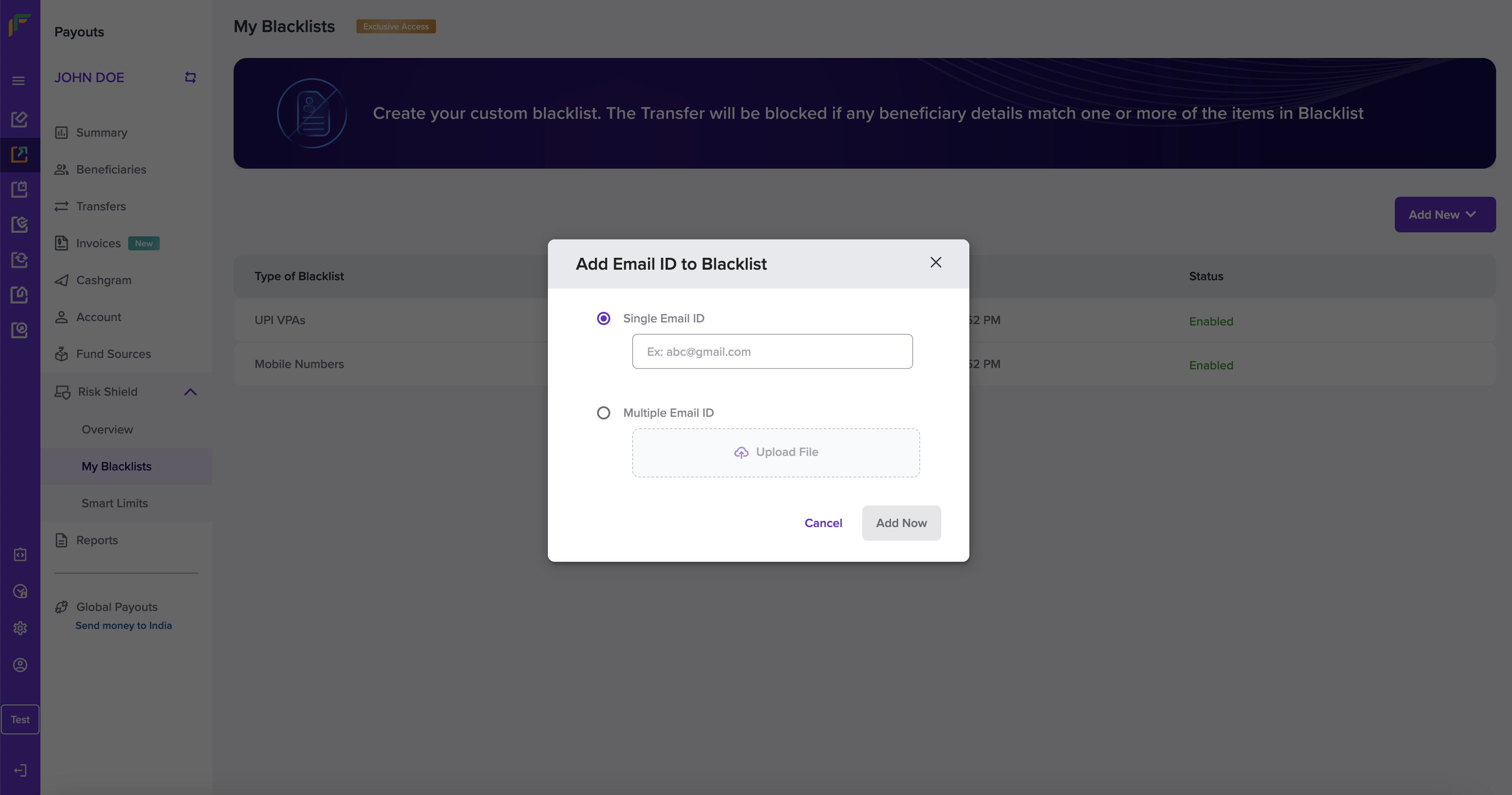
Block a Beneficiary Using UPI VPA
Follow the instructions below to block a beneficiary using the beneficiary’s UPI VPA:- Add New - Click the dropdown list and choose UPI VPA.
- Fill in the following information in the Add UPI VPA to Blacklist popup:
- Single UPI VPA - Enter the UPI VPA information in this field.
- Multiple UPI VPA - Download the sample file, enter the list of UPI VPA information as per the format, and upload the file.
- Click Add Now.
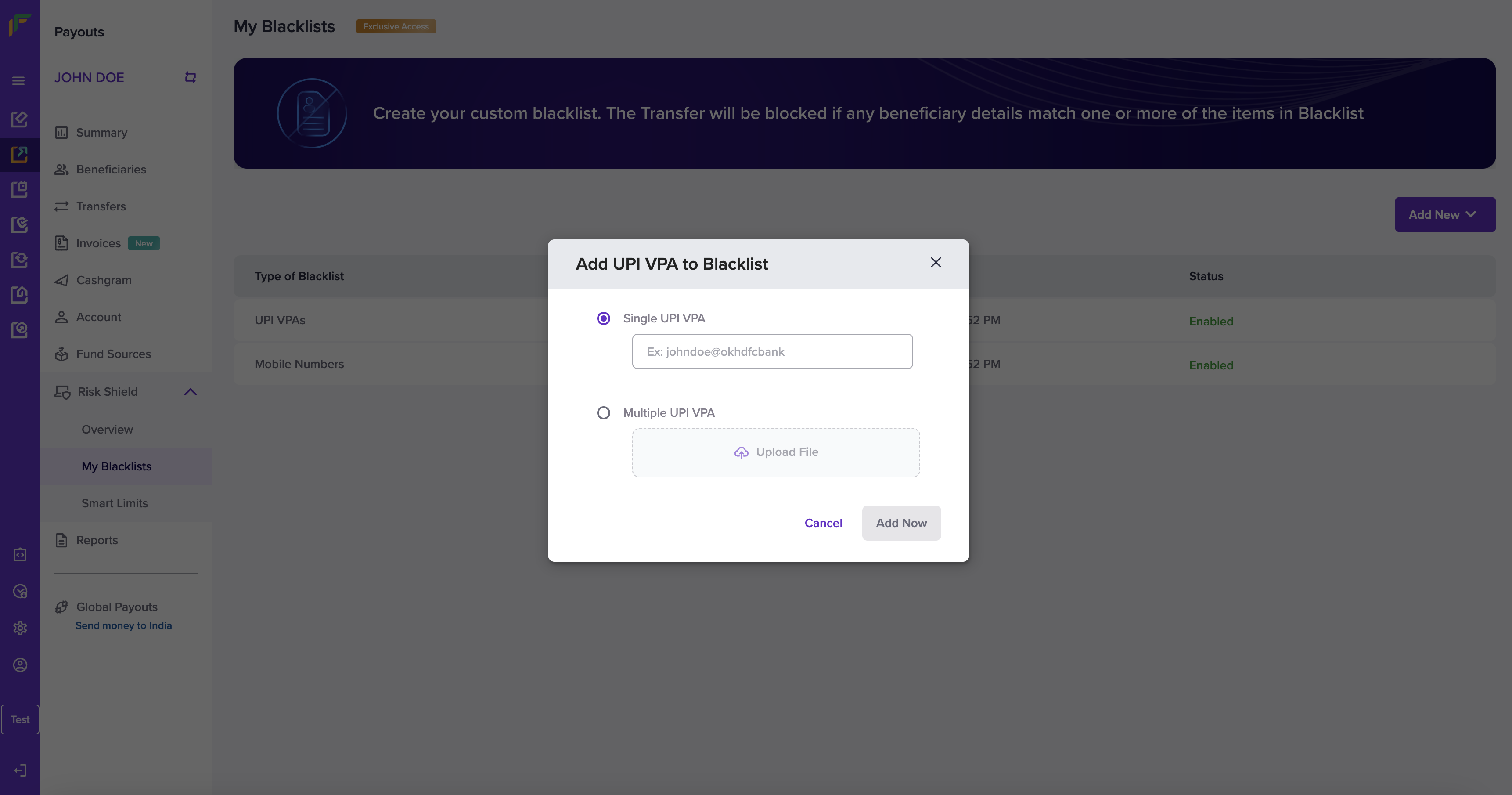
Block a Beneficiary Using Bank Account
Follow the instructions below to block a beneficiary using the beneficiary’s bank account information:- Add New - Click the dropdown list and choose Bank Accounts.
- Fill in the following information in the Add Bank Account to Blacklist popup:
- Single Bank Account - Enter the bank account number in this field.
- Enter IFSC Code - Enter the IFSC information in this field.
- Multiple Bank Account - Download the sample file, enter the list of bank account information as per the format, and upload the file.
- Single Bank Account - Enter the bank account number in this field.
- Click Add Now.
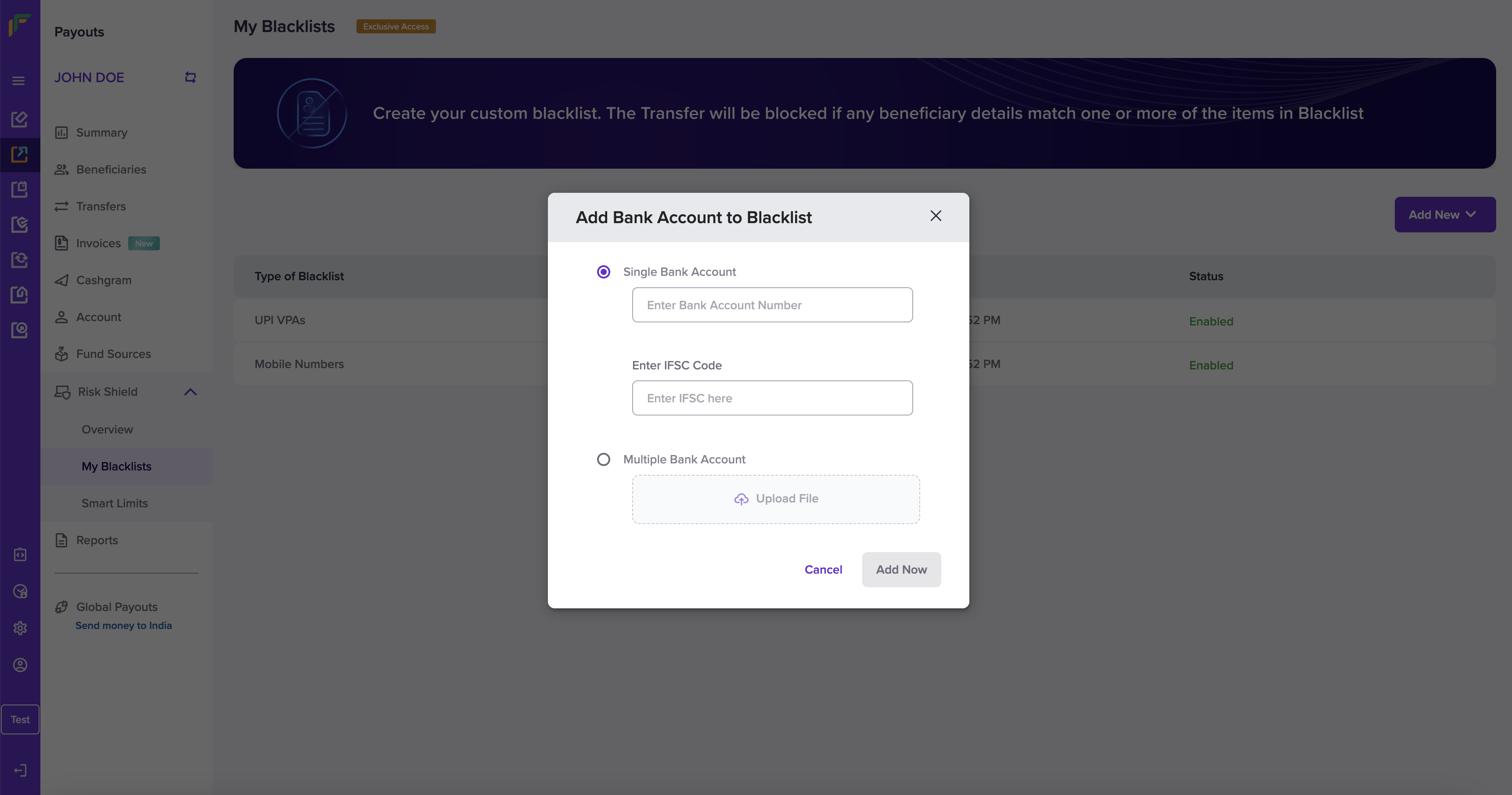
View and Manage Blacklist
You can view the complete list of any blacklist type - Mobile Number, Email ID, UPI VPA, and Bank Account. The My Blacklists screen provides you with the information of each blacklist type. Click a blacklist type to view and drill-down it’s complete information.You can also add information of your beneficiary from the list screen of any blacklist type - mobile number, email ID, UPI VPA, and bank accounts.
Edit Blacklist Information
Follow the instructions below to edit the mobile number of the beneficiary added to your blacklist:- Click Mobile Numbers from the My Blacklists screen.
- Click the Edit icon and the Update Mobile Number popup displays.
- Single Mobile Number - Edit the mobile number in this field.
- Multiple Mobile Number - Download the sample format, edit the mobile number list, and upload the file.
- Click Add Now to update the mobile number information.
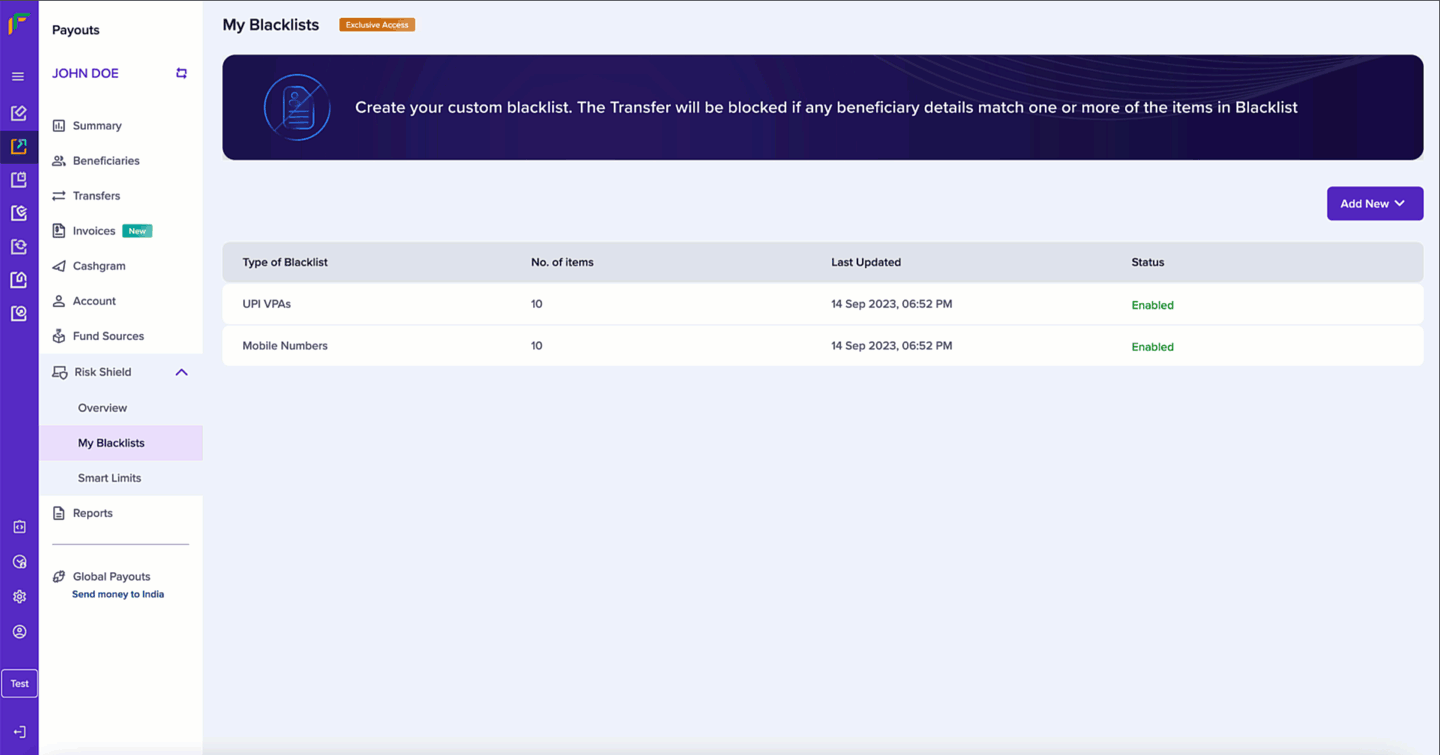
Delete Blacklist Information
Follow the instructions below to delete a beneficiary’s mobile number from your blacklist:- From the list of mobile numbers, click the Delete icon against the mobile number that you want to delete.
- Click Delete.
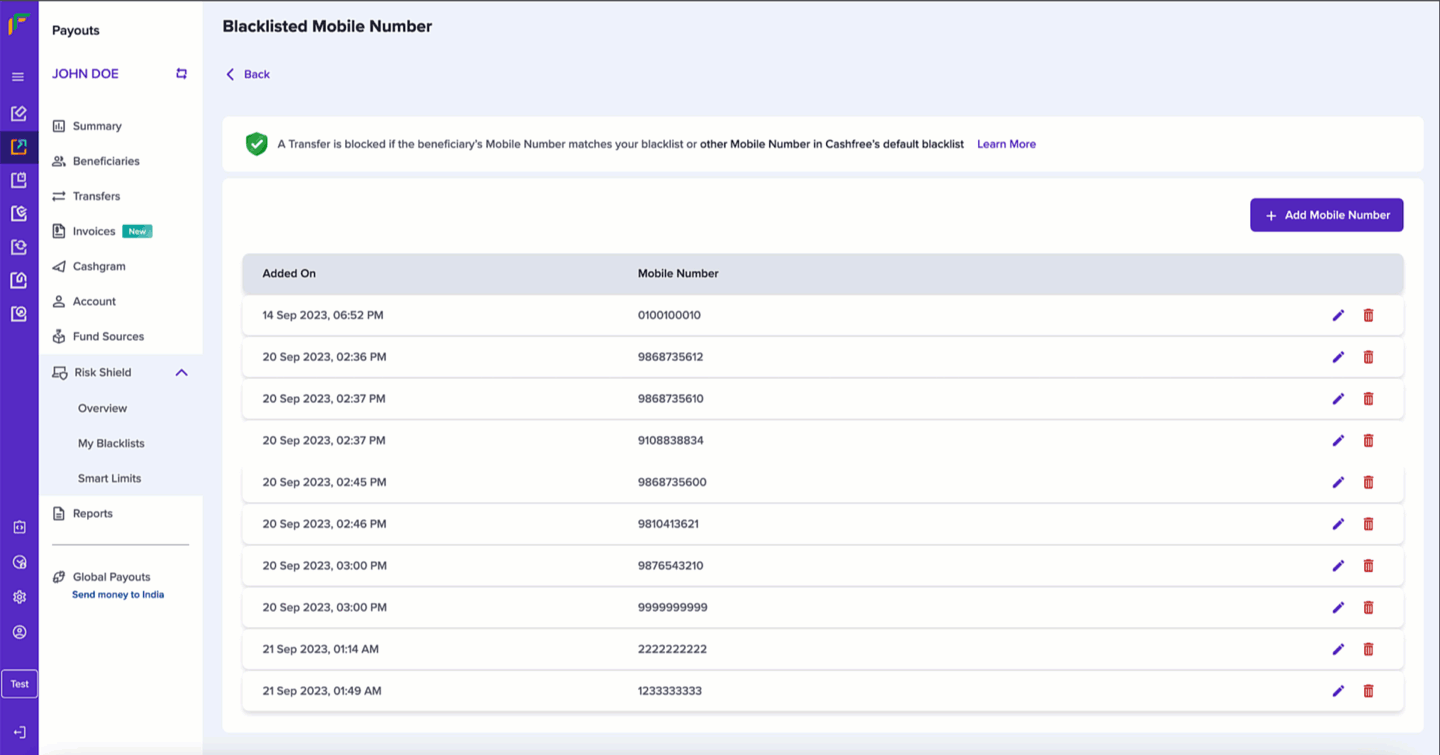
Follow the same instructions to view and manage information in your blacklist.
Whitelists
We provide our merchants the option to create a whitelist for beneficiaries deemed acceptable and trustworthy. Once a beneficiary is added to the whitelist, we ensure that any initiated transfer to this beneficiary is allowed without any risk checks, facilitating the transaction smoothly.Create a whitelist
Whitelists allows you to always initiate a transfer to a beneficiary by adding any of the information: mobile number, email address, UPI VPA, or bank account information. Once you login to the Payouts dashboard, navigate to Payout Protect> Whitelists.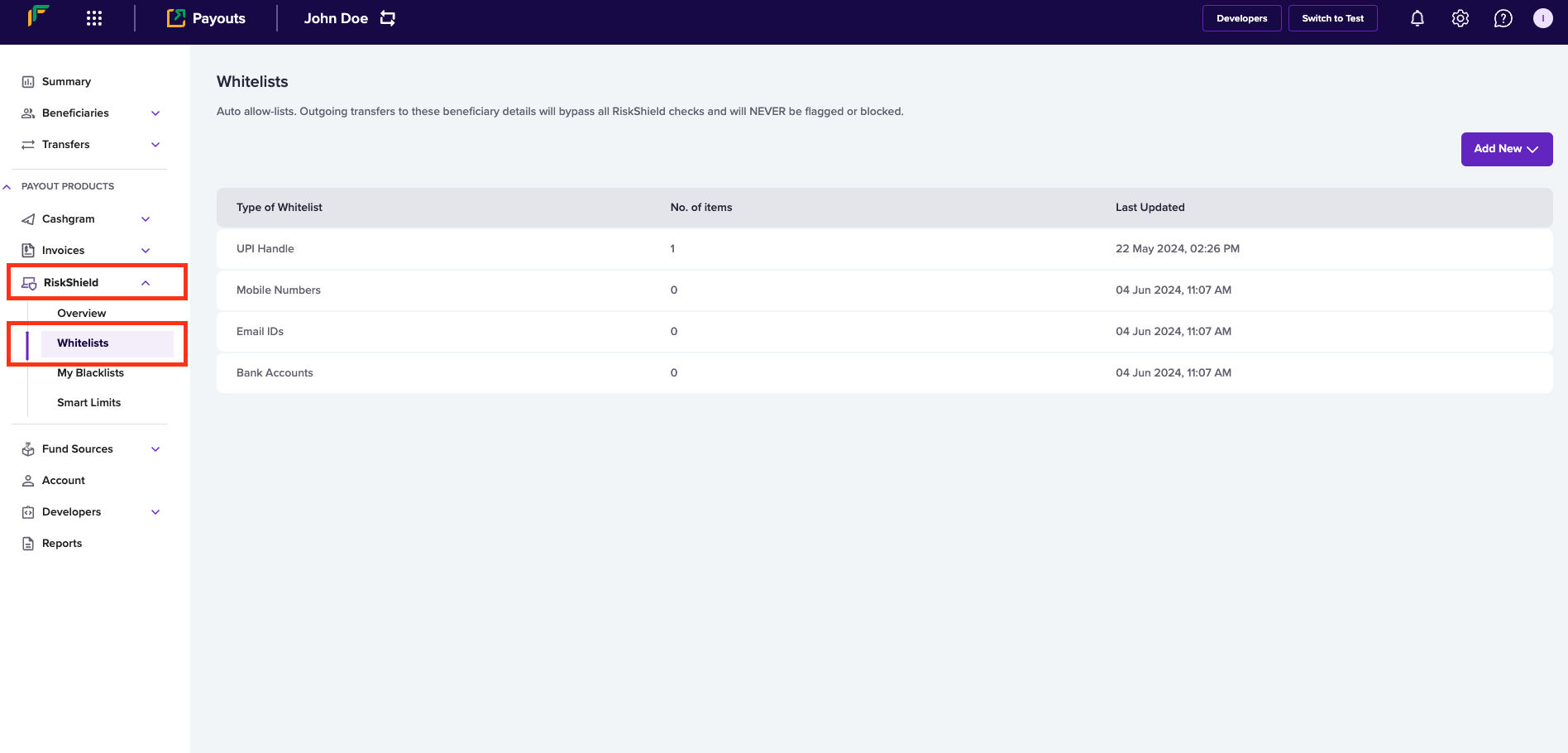
Allow a beneficiary using mobile number
Follow the instructions below to allow a beneficiary using the beneficiary’s mobile number:- Click Add New > Mobile Number.
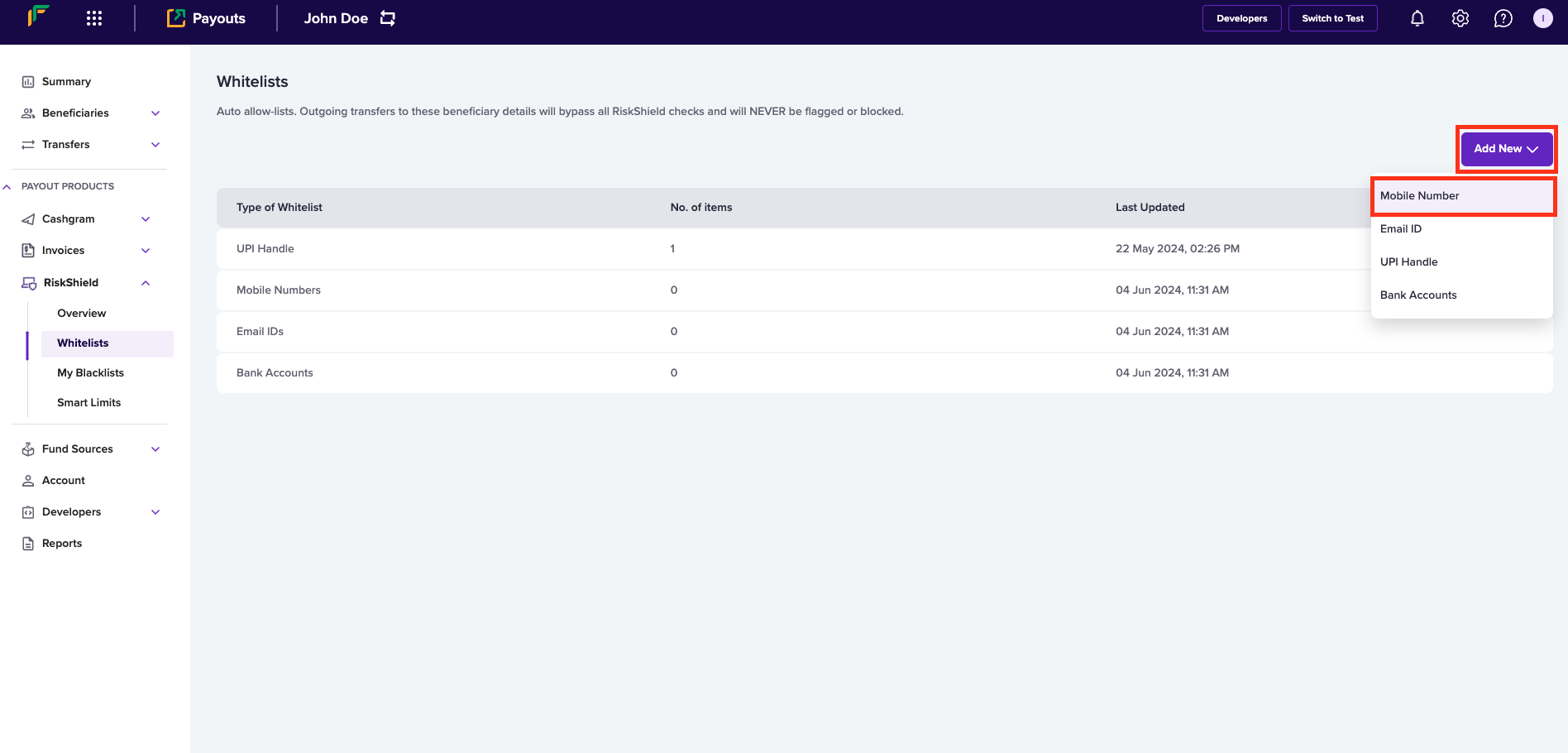
- Enter the following information in the Add Mobile Number to Whitelist popup:
- Single Mobile Number - If you want to allow a single mobile number, select this option and enter the mobile number in this field.
- Multiple Mobile Number - If you want to allow multiple mobile numbers, select this option, use Download sample file and enter mobile numbers as per the format in the file, and upload the file using Upload File.
- Click Add Now.
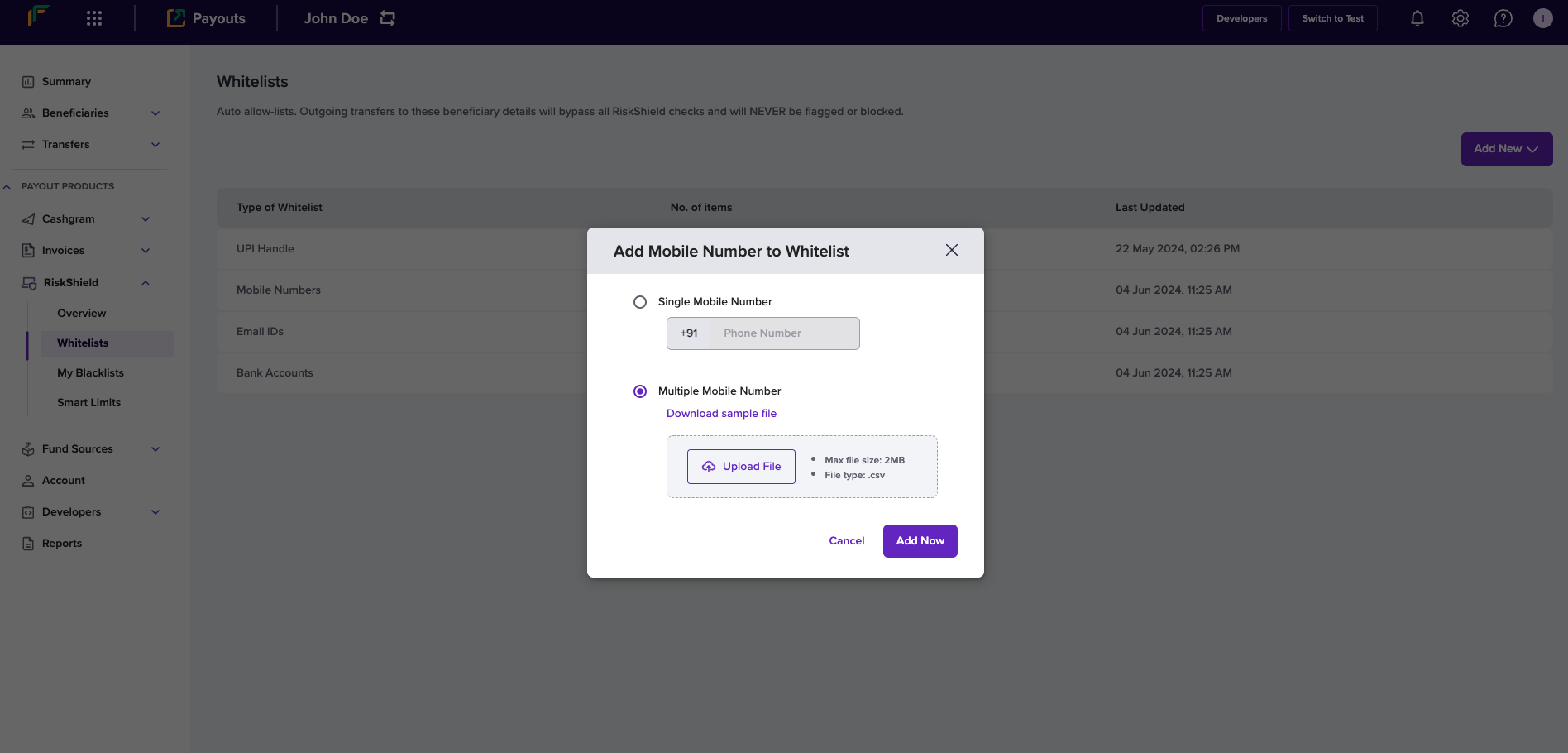
Allow a beneficiary using email ID
Follow the instructions below to allow a beneficiary using the beneficiary’s email ID:- Click Add New > Email ID.
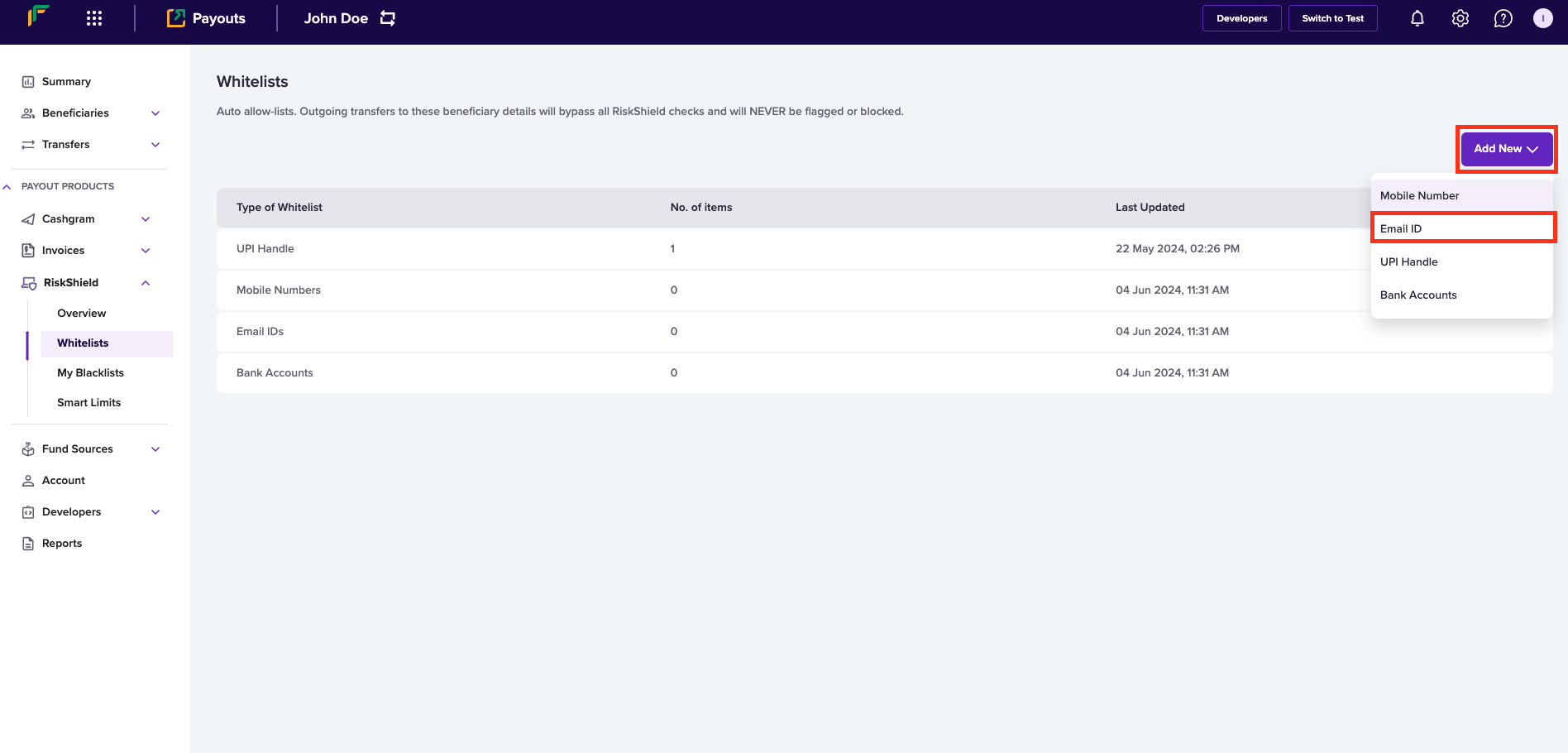
- Enter the following information in the Add Email ID to Whitelist popup:
- Single Email ID - If you want to allow a single email address, select this option and enter the email ID in this field.
- Multiple Email ID - If you want to allow multiple email addresses, select this option, use Download sample file and enter email IDs as per the format in the file, and upload the file using Upload File.
- Click Add Now.
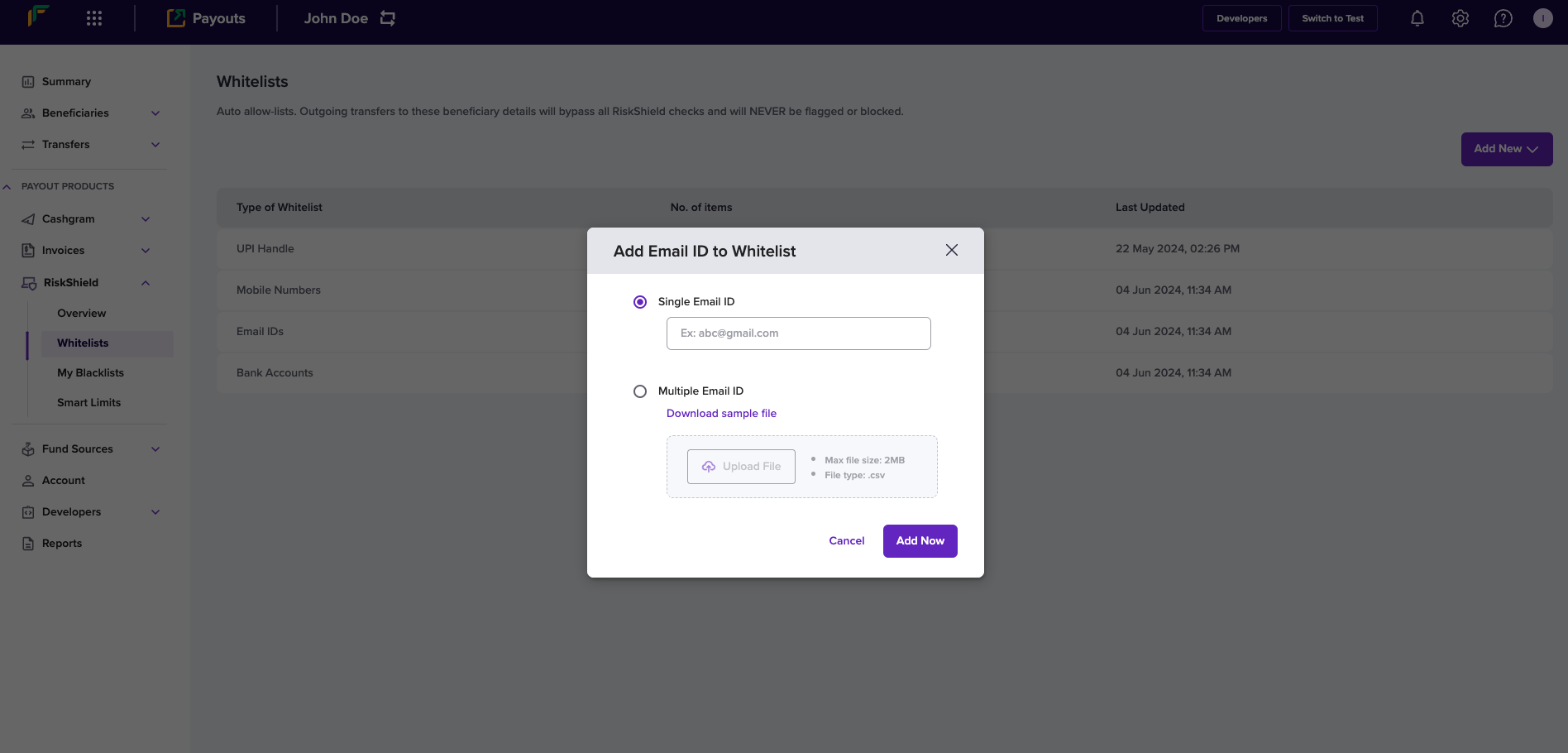
Allow a beneficiary using UPI VPA
Follow the instructions below to allow a beneficiary using the beneficiary’s UPI VPA:- Click Add New > UPI Handle
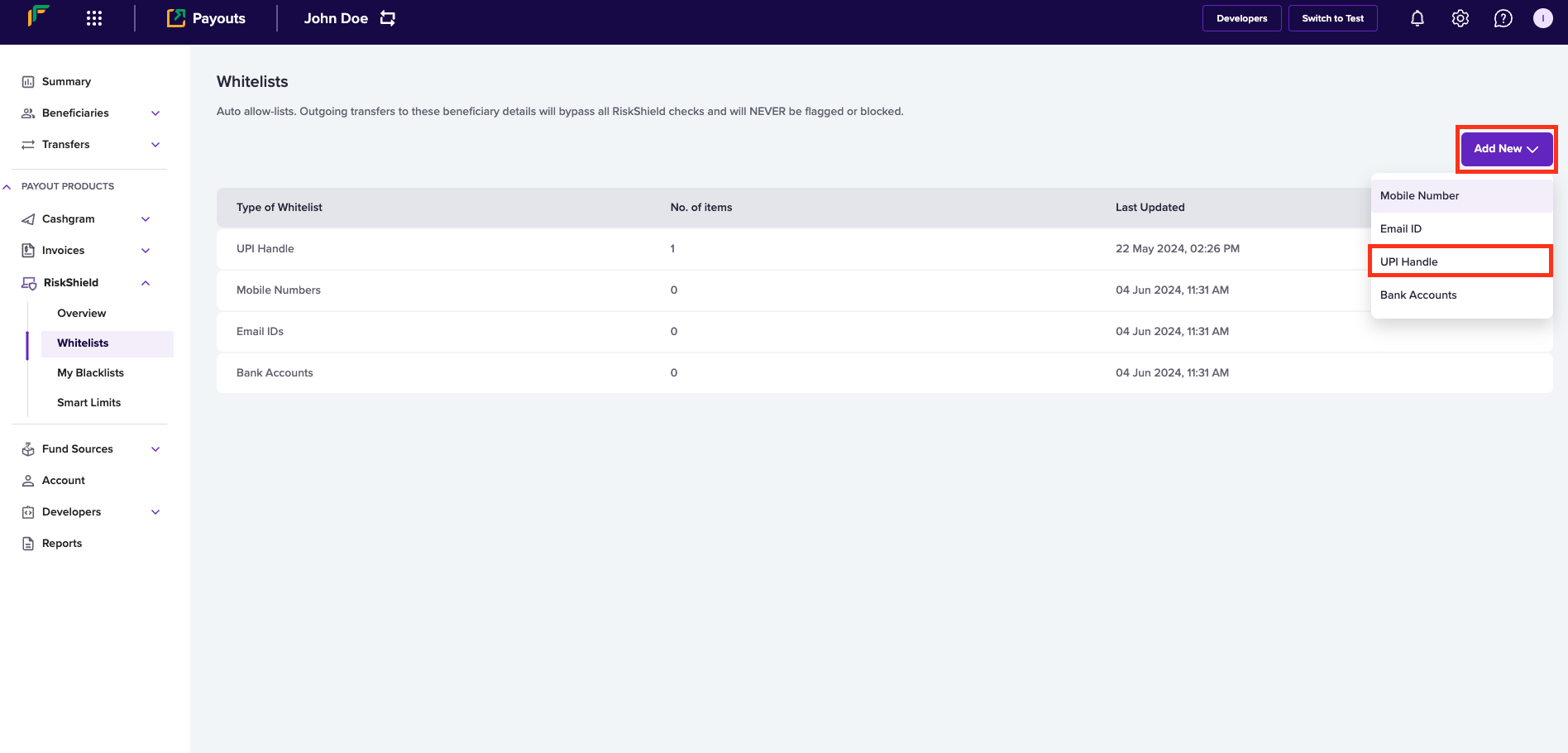
- Enter the following information in the Add UPI Handle to Whitelist popup:
- Single UPI Handle - If you want to allow a single UPI handle, select this option and enter the UPI VPA in this field.
- Multiple UPI Handle - If you want to allow multiple UPI handles, select this option, use Download sample file and enter UPI VPA information as per the format in the file, and upload the file using Upload File.
- Click Add Now.
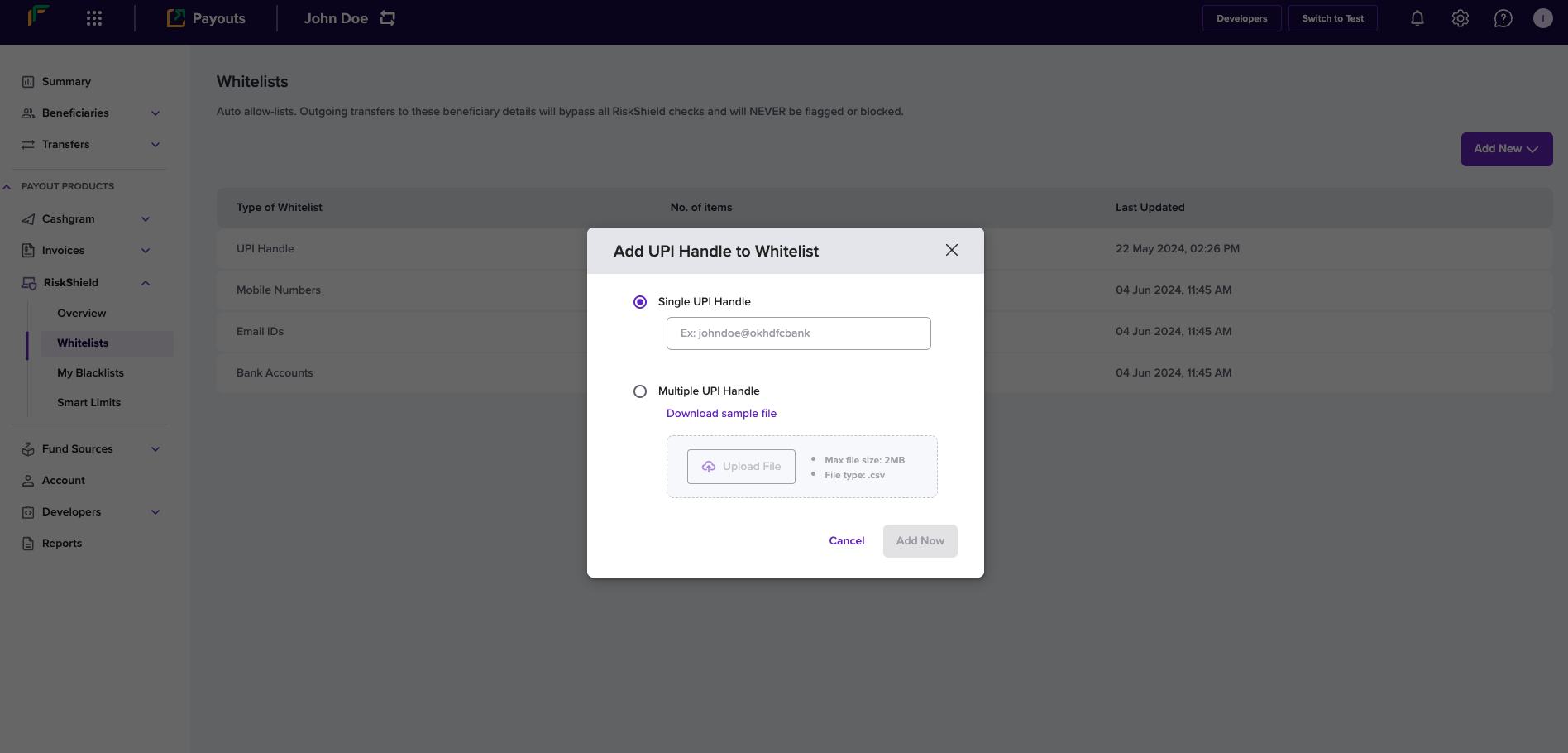
Allow a beneficiary using bank account information
Follow the instructions below to allow a beneficiary using the beneficiary’s bank account information:- Click Add New > Bank Accounts.
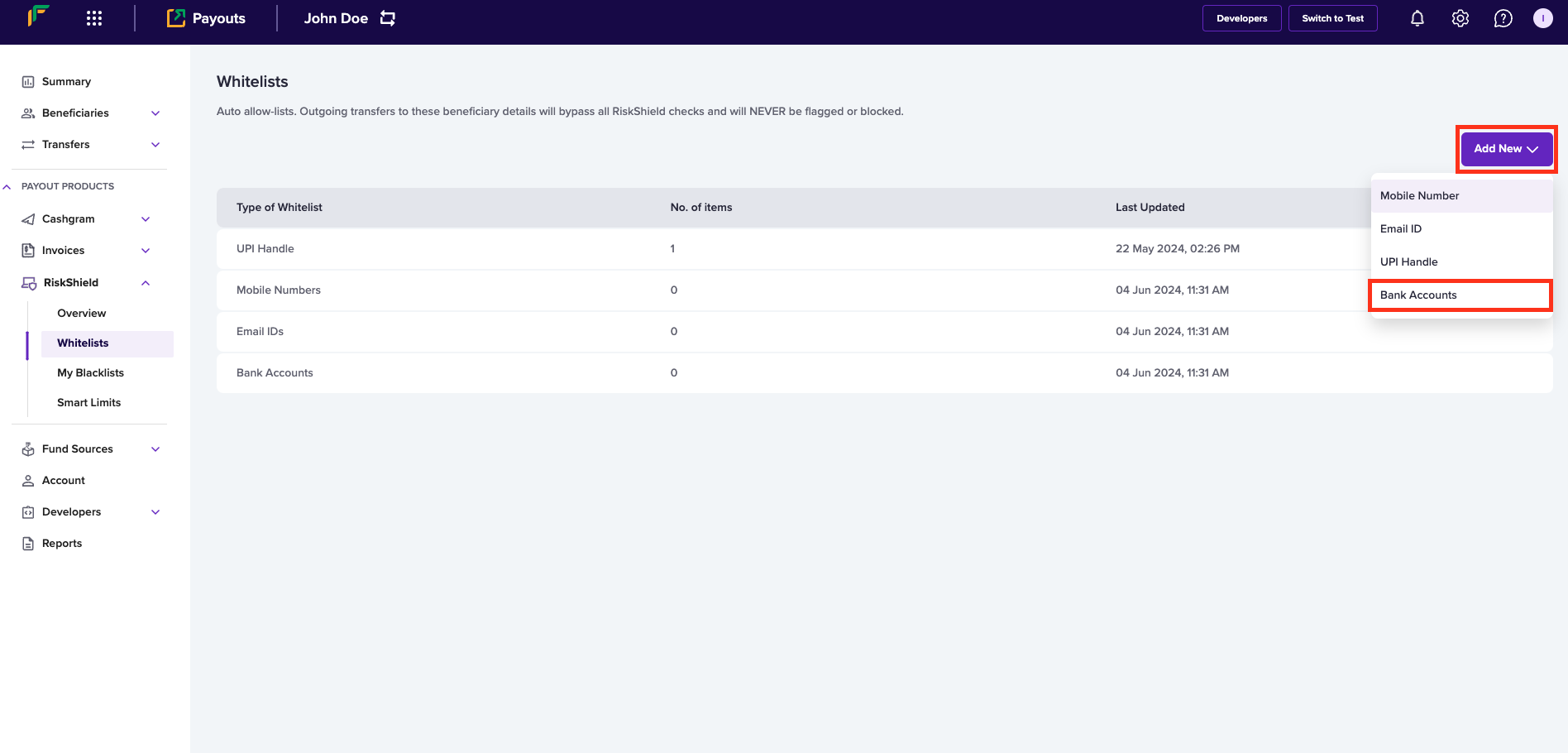
- Enter the following information in the Add Bank Account to Whitelist popup:
- Single Bank Account - Enter the bank account number of the beneficiary in this field.
- Enter IFSC Code - Enter the IFSC information in this field.
- Click Add Now.
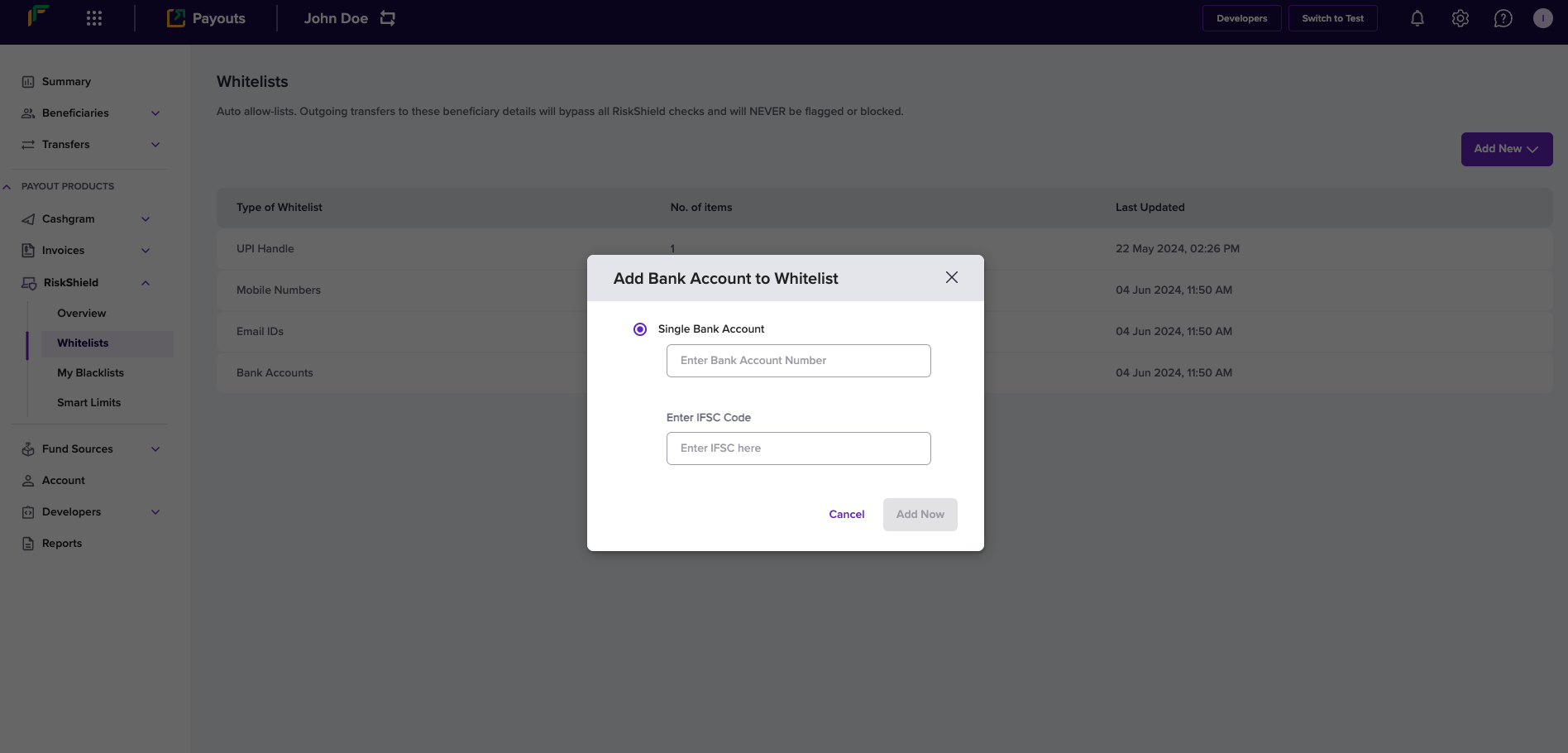
View and manage whitelist
You can view the complete list of any whitelist type - UPI Handle, Mobile Numbers, Email IDs, and Bank Accounts. The Whitelists screen provides you with the information of each whitelist type. Click a whitelist type to view and drill-down its complete information.Edit whitelist Information
Follow the instructions below to edit the UPI VPA information of the beneficiary added to your whitelist:- Click UPI Handle from the Whitelists screen.
- Click the Edit icon.
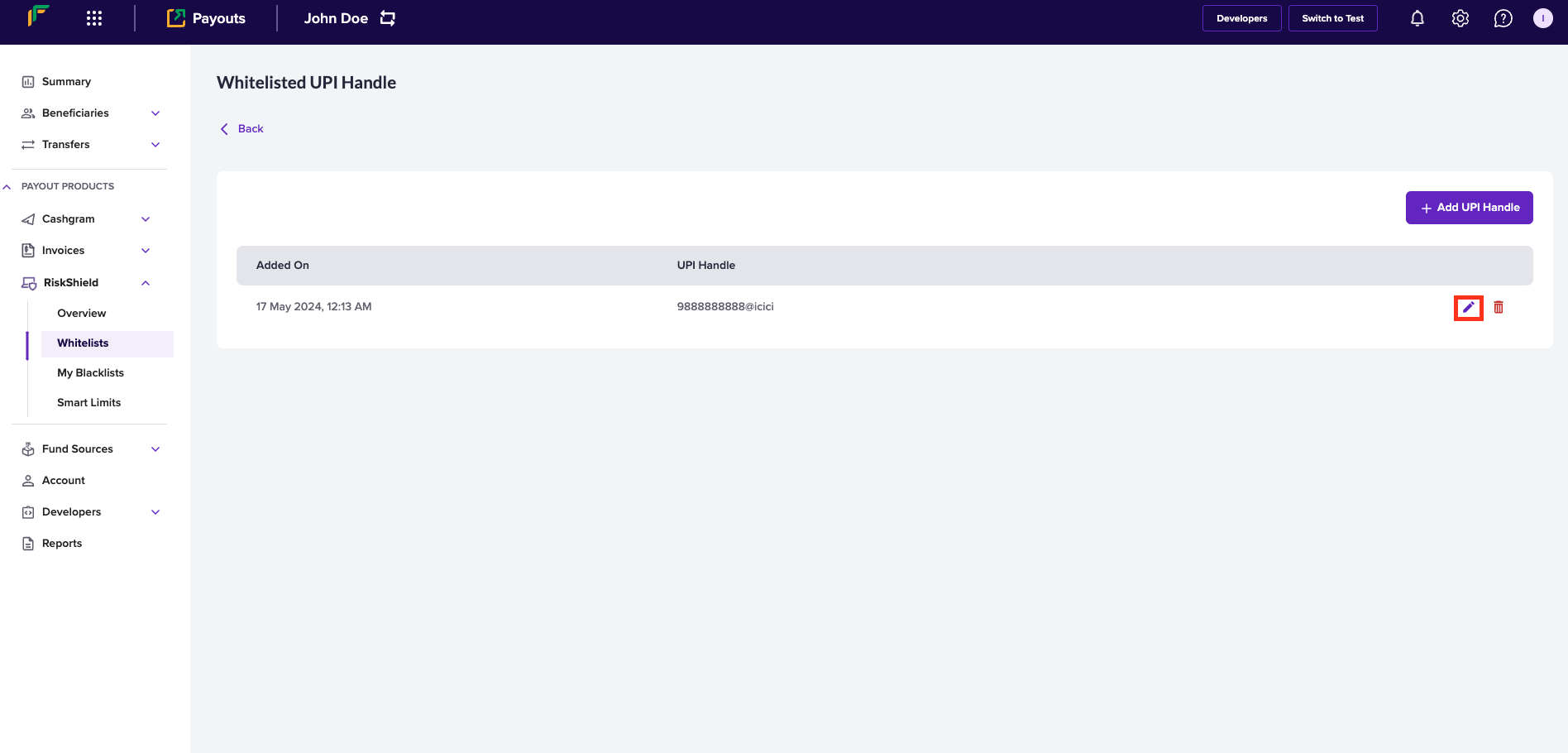
- Enter the following information in the Update UPI Handle popup:
- Single UPI Handle - Edit the UPI VPA information in this field.
- Multiple UPI Handle - If you want to edit multiple UPI VPA information, click Download sample file, enter the updated information as per the format in the file, and upload the file using Upload File.
- Click Add Now.
Delete whitelist information
Follow the instructions below to delete a beneficiary’s UPI VPA information from your whitelist:- From the list of UPI information, click the Delete icon against the UPI information that you want to delete.
- Click Delete.
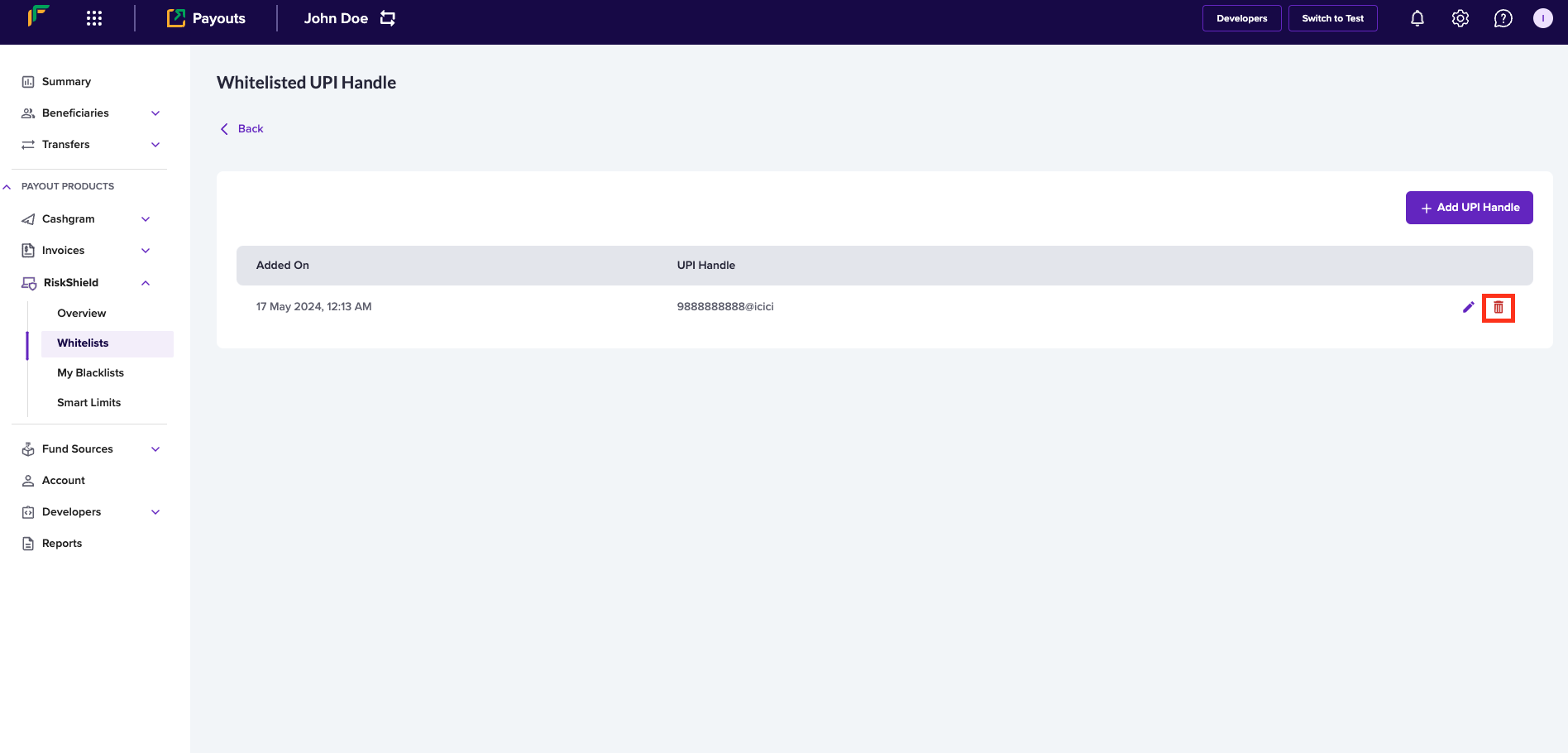
Follow the same instructions to view and manage information in your whitelist.

