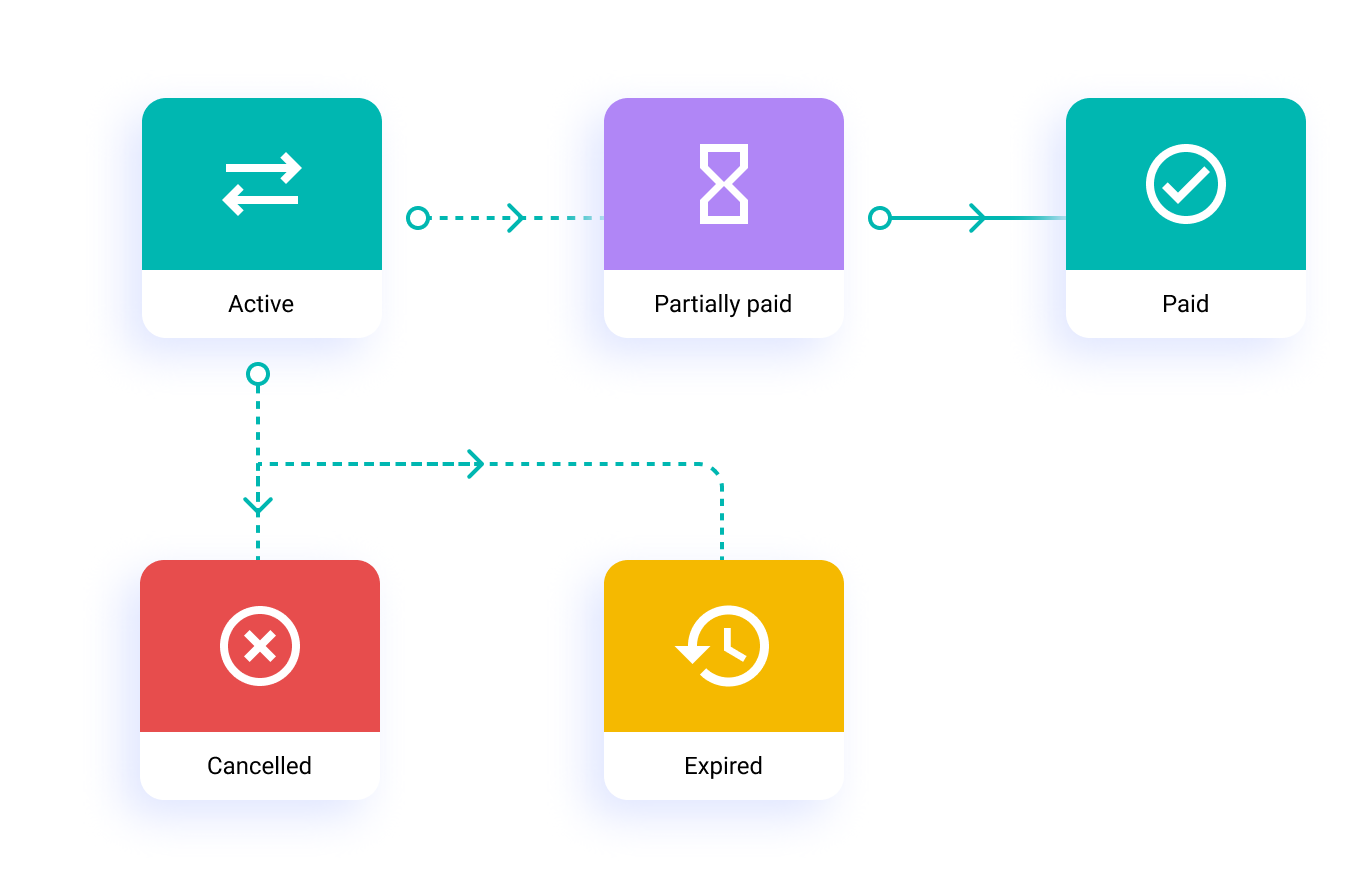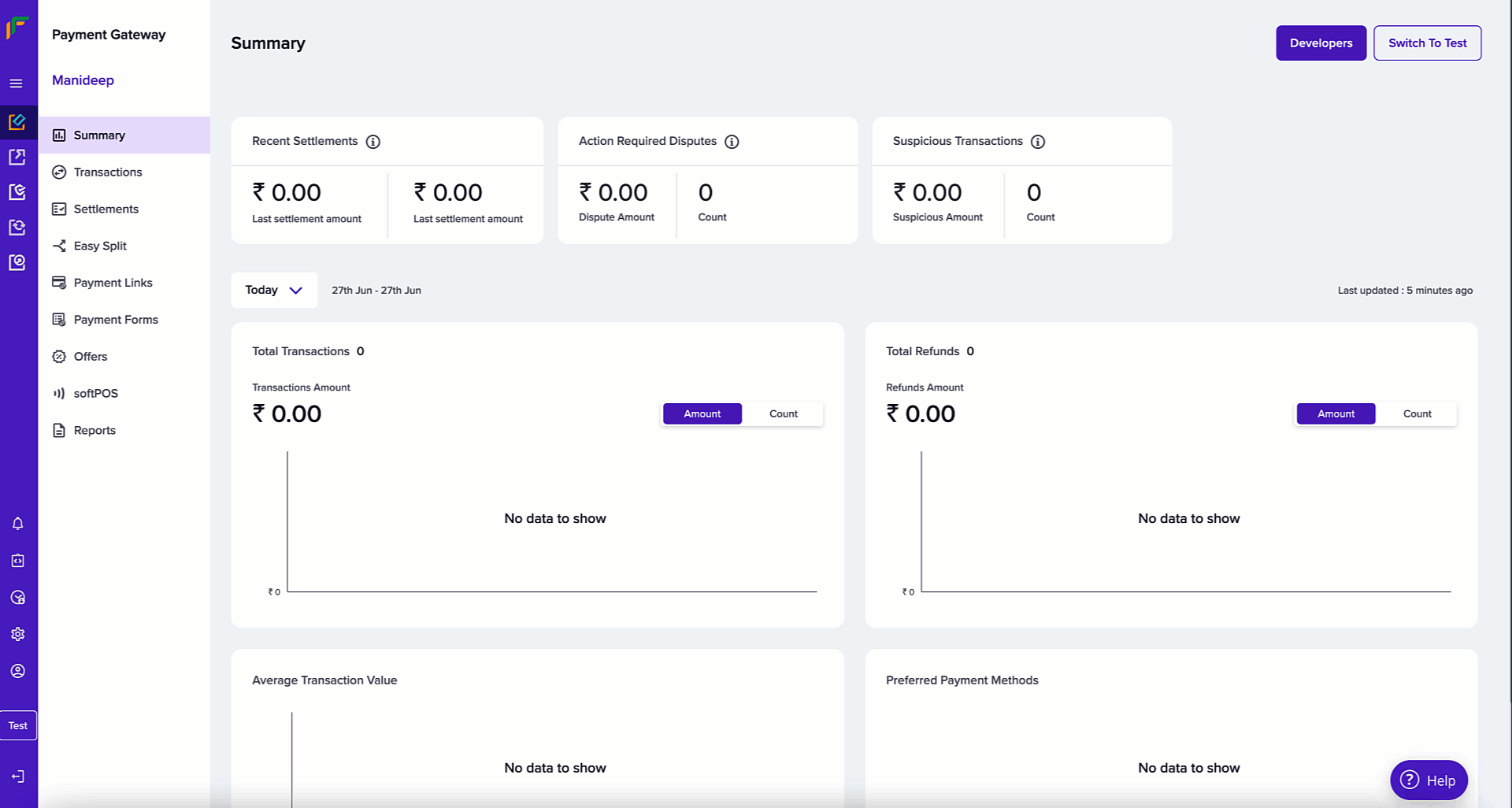
UPI payment link
UPI payment links are unique URLs that let customers instantly pay using any UPI app (like Google Pay, PhonePe, or BHIM). When clicked, these links automatically open the customer’s preferred UPI app with all payment details pre-filled. To create a UPI payment link, navigate to Payment GatewayDashboard → Payment Links → Create Payment Link, then select Create UPI Link.
Payment link options
Send Automatic Reminders
Send Automatic Reminders
To send payment reminders automatically to your customers. Contact your Account Manager to activate auto reminders.When you create Payment Links and if the option Send Auto Reminders is enabled, by default, reminders will be sent 1 day after creating the payment link, the subsequent day, and 1 day before the payment link expires. All reminders will be sent between 12 PM to 6 PM.You can send any 3 payment reminders from the following available options:
- Based on payment link creation date - 1, 2, 3, 7, 14 days after creating the link
- Based on payment link expiry date - 1, 2, 3, 7, 14 days before the payment link expires
Custom Thank You Message
Custom Thank You Message
You can either choose from the available messages or create a custom message.
Create via batch upload
To use the batch feature, fill out the Support Form with your business requirements. We will verify the details and activate it for your account. While the feature is being activated, you can test the flow in the test environment. Use the batch feature to create multiple payment links at once. Add all required details in a single file following the specified format, and upload it in the batch section. Download the sample file to check the required fields for the batch upload.Note: Cashfree Payments does not send SMS and email notifications instantly for batch uploads. Instead, notifications are randomly scheduled between 5 to 50 minutes after the upload. This prevents potential issues in the notification service when merchants upload large batches, such as 50,000 entries at once.
Create via API
You can create a payment link via our API. View the API documentation here.Track orders and payments
Each time a customer opens a payment link and attempts a payment, a new order is created for that link. This lets you track how many times the customer clicked the link before completing the full payment. You can use this information to follow up with customers and improve your conversion rate. To view order details for a payment link, go to Payment Gateway Dashboard > Payment Links > Orders. You can filter the list by date range. You can also filter by status: Success, Pending, Failed, User Dropped, or Incomplete.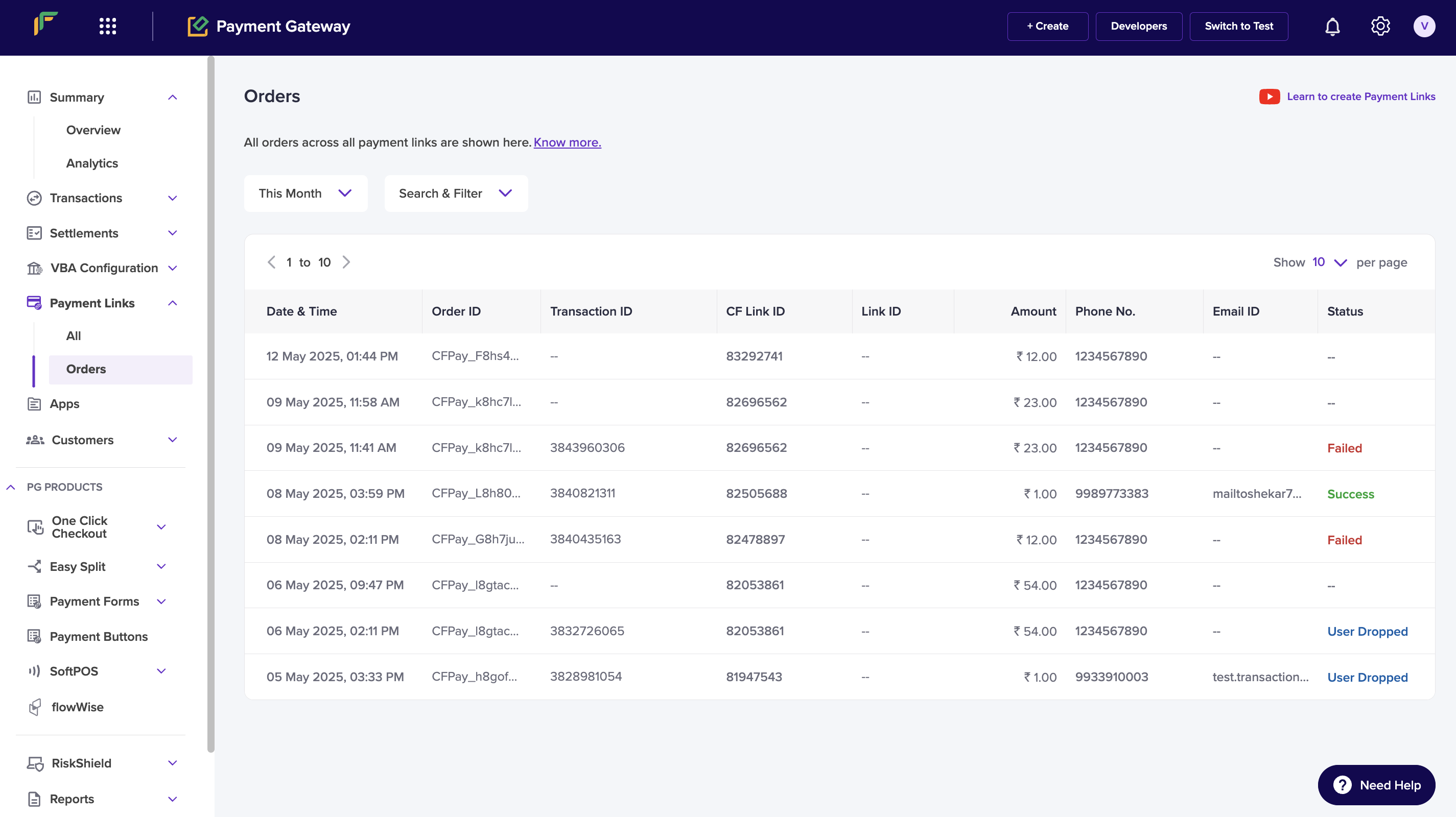
Payment link lifecycle
A payment link moves through different states from creation to completion. Here’s what each status means:| State | Description |
|---|---|
ACTIVE | Default state upon creation. Link is valid and ready to accept payments until cancelled or expired. |
PAID | Payment completed in full. Link becomes inactive. |
PARTIALLY_PAID | Partial payment received. Additional payments allowed. Customer reminders available. |
EXPIRED | Link has exceeded its validity period. No longer accepts payments. |
CANCELLED | Link manually cancelled by merchant. No longer accepts payments. |
ACTIVE and transitions to other states based on payment activity or administrative actions.